Install PearAI on Linux: Simple Guide for All Distros
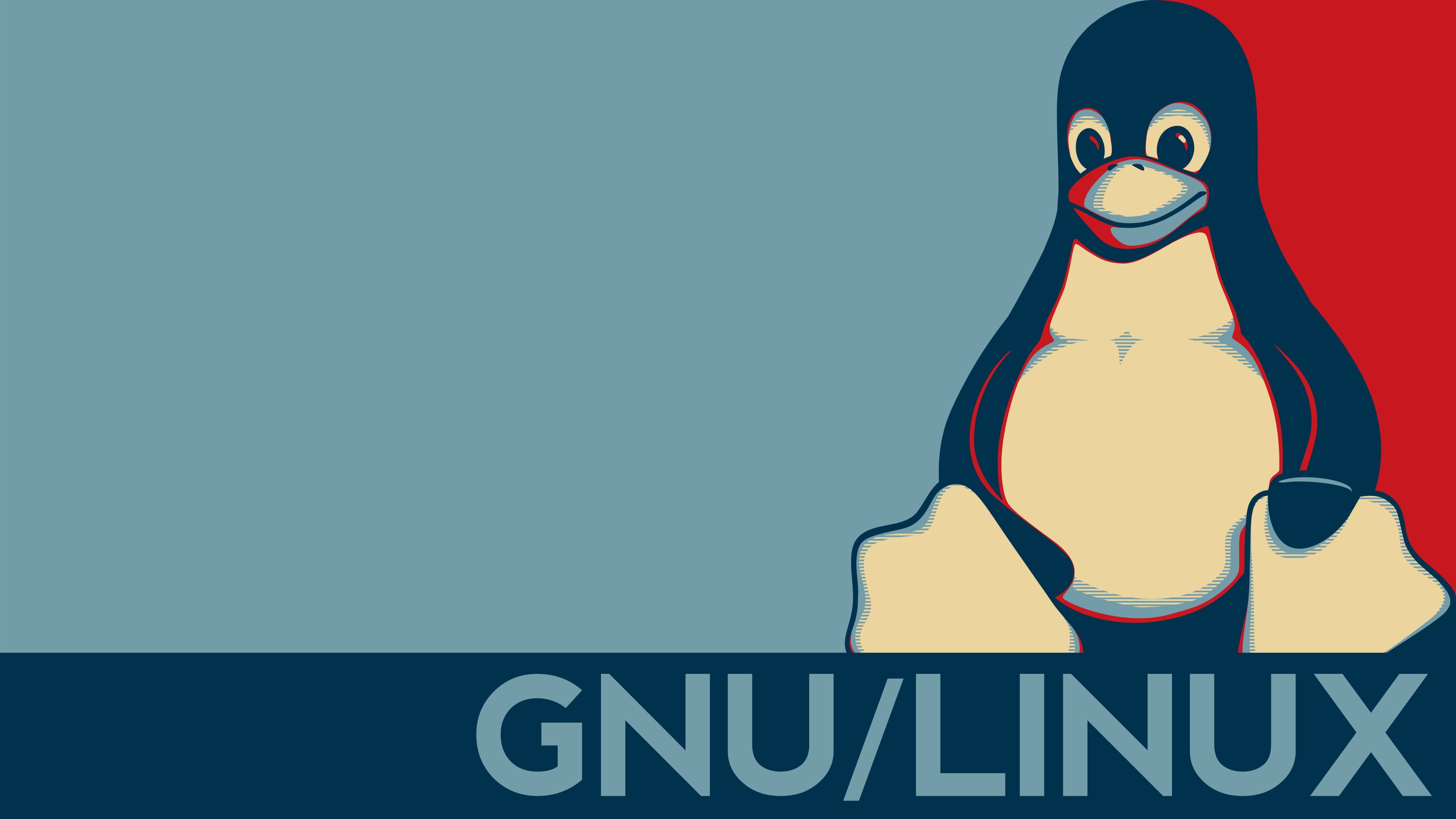
Download PearAI on Linux
-
Check your CPU compatibility:
If you're unsure whether your CPU supports AVX or AVX2 FMA, run the following command in your terminal:
lscpu | grep -o -w 'avx\|avx2\|fma'If your result is:
avx avx2 fmaor just
avx, your CPU should be compatible with the PearAI app. -
Download the PearAI installation file:
- PearAI Linux Version (AVX/AVX2): Download PearAI (AVX)
-
Extract the contents by running the following command:
tar -xvf PearAI-linux.tar.gz -
Navigate to the extracted folder:
cd PearAI/ -
Run the installation script with superuser permissions:
bash pearai_manager.sh -
Select your desired option:
1. Install PearAI 2. Uninstall PearAI 3. Exit -
Add the following alias to your
~/.bashrcor~/.zshrcto run PearAI from any directory:
After adding the alias, runalias pearai='PearAI'source ~/.bashrcorsource ~/.zshrcto apply the changes.
Notes
Once the installation is complete, PearAI will be ready to use! If you have any questions or run into issues, feel free to join our community and get support through our official Discord server.
This installation method has been tested on multiple Linux distributions, including Arch Linux, Ubuntu 24, Ubuntu 22, Fedora 40 and NixOS. It was compiled using GCC 10, so most distributions with this or newer version should be able to run PearAI without any issues.
Note that PearAI Linux is packaged and distributed by the open source community. Please report any issues to the GitHub repository.
We're thrilled to bring PearAI to the Linux community, stay tuned for more exciting updates and features on the horizon!