Setting Up Auto-Complete On PearAI
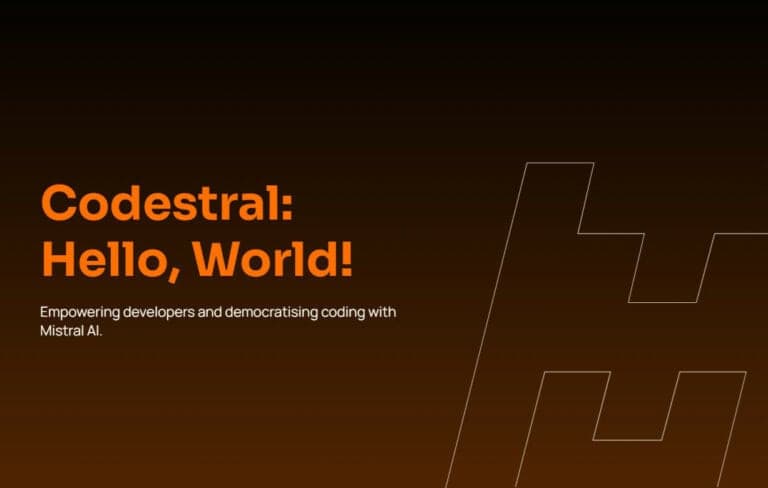
PearAI supports tab autocomplete, and this is how to set this up. Tab autocomplete predicts/suggests what you would type next as you're coding!
This is the guide to do that:
-
Setup Codestral
We recommend using Codestral, the leading model for code completion (or FIM — Fill In Middle). It's also open source! You'll need to obtain a Codestral API key from Mistral API.
-
Add to PearAI config.json
Fill in
YOUR_API_KEYwith your API key:{ < "tabAutocompleteModel": { "title": "Codestral", "provider": "mistral", "model": "codestral-latest", "apiKey": "YOUR_API_KEY" } }
Command Palette in PearAI (Cmd/Ctrl+Shift+P) -
Enjoy the development speed up with autocomplete!
Once you've set up the autocomplete, you'll notice a significant boost in your coding speed and efficiency. The AI-powered suggestions will help you write code faster and with fewer errors.
Pro Tip:
You can customize the autocomplete behavior in PearAI's settings. Experiment with different options to find the setup that works best for your coding style!
Setting up autocomplete in PearAI is a game-changer for your development workflow. It combines the power of AI with your coding expertise, resulting in faster and more efficient coding sessions. Give it a try and experience the difference for yourself!