· 30 seconds read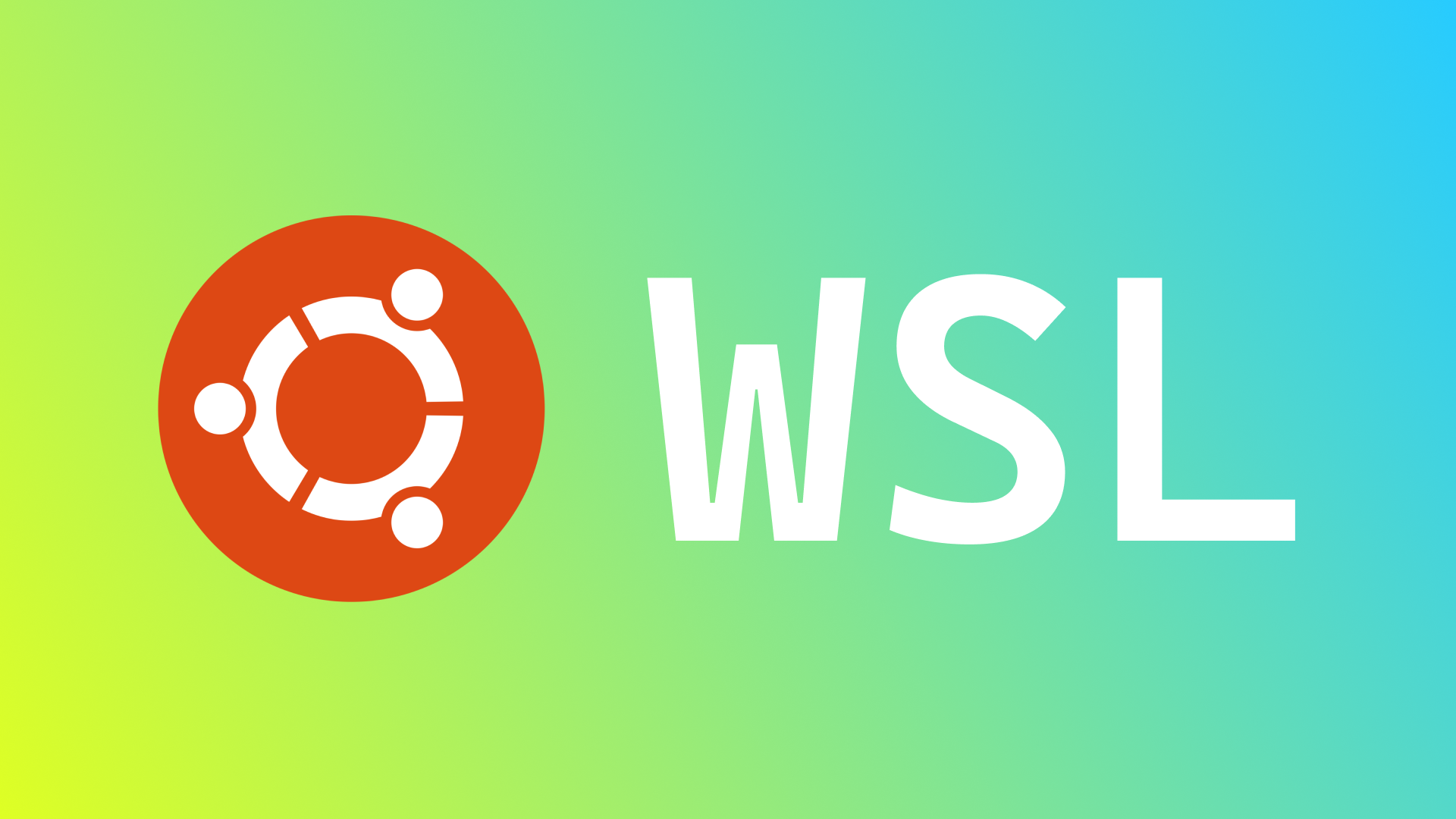
How to setup WSL in PearAI
By Himanshu and LaansDole
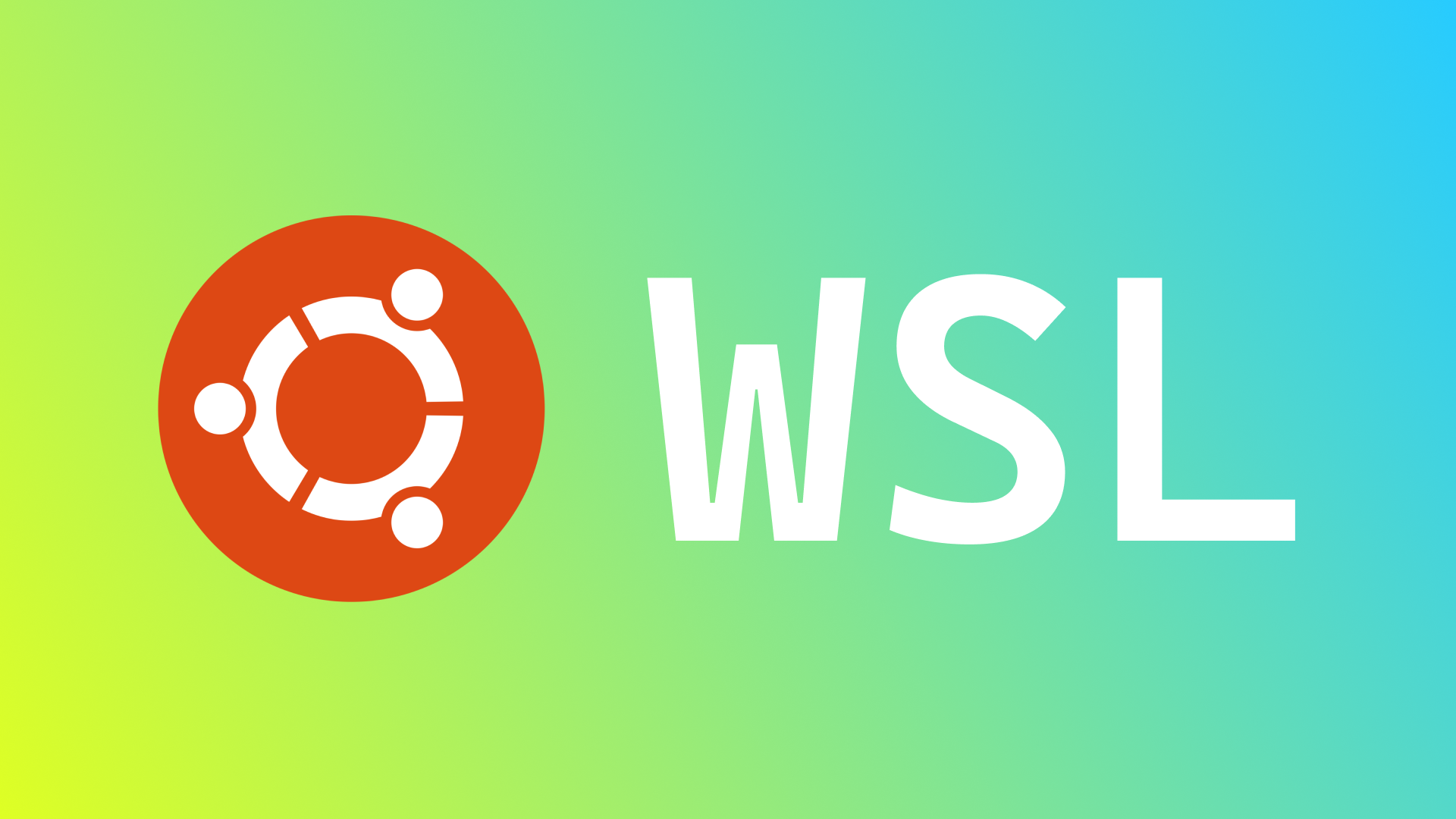
GuideWSLLinuxUbuntuWindows Subsystem for Linux
Step 1 - Install Microsoft WSL extension
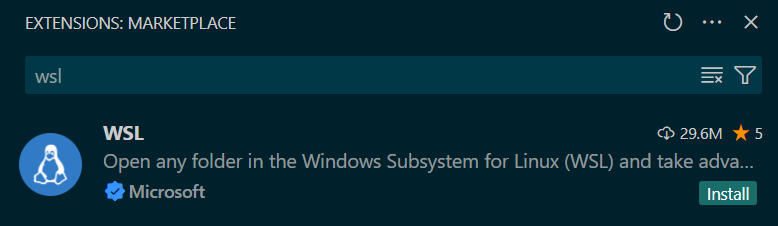
Step 2 - Change end of line sequence

In PearAI, click on the Search Bar at the top of the app and enter
>Change End of Line Sequence. Choose LF to sucessfully run the next step.
Step 3 - Run 'Patch WSL' from command palette
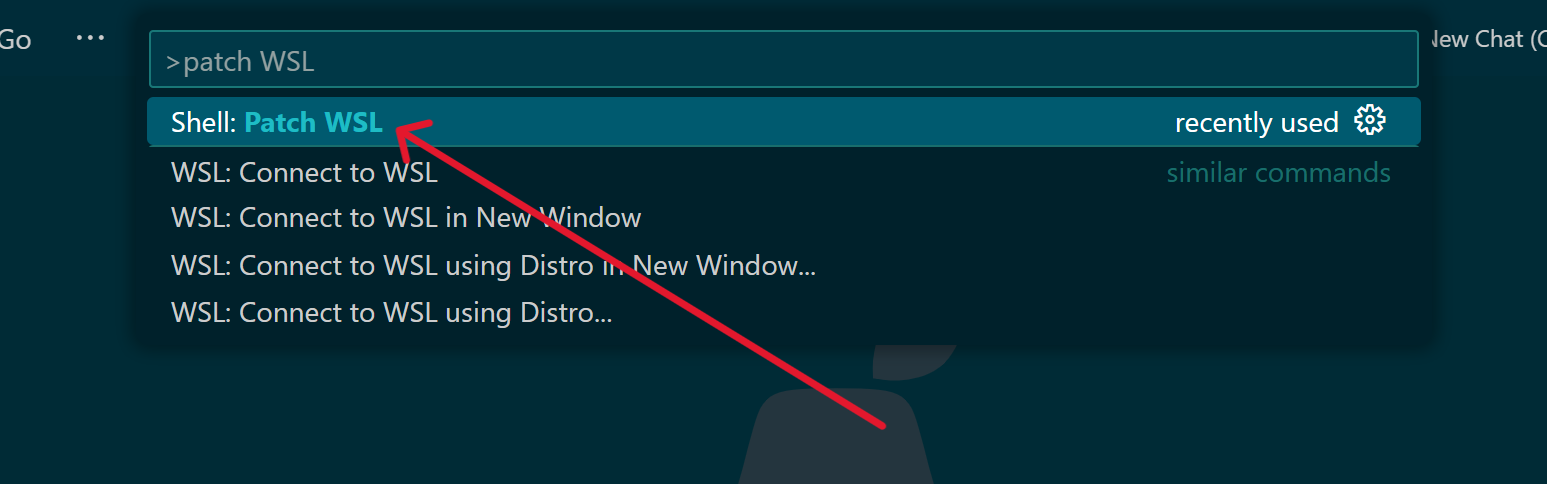
Step 4 - Selecting Ubuntu (WSL) in terminal dropdown
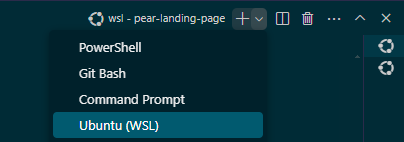
In the terminal dropdown menu, select Ubuntu (WSL) to open the WSL terminal. This provides a Linux-based environment within your current setup, allowing you to run Linux commands and scripts.